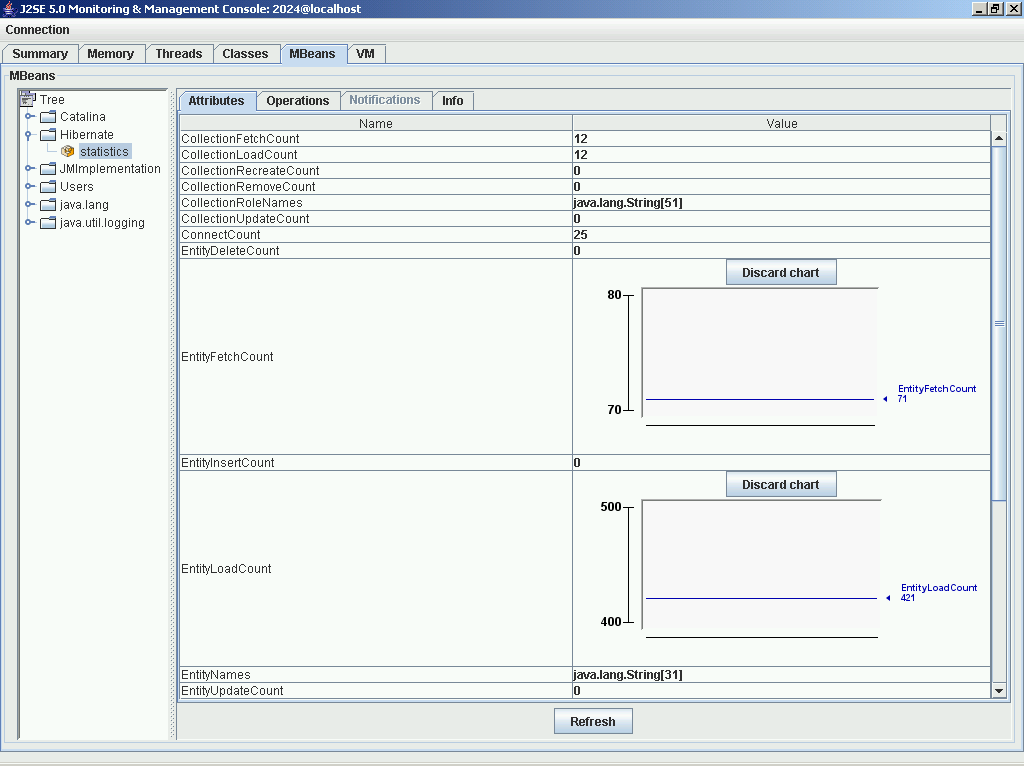In general, interface is the way just to say something to a media by using another media. Let's take the general life example. TV Remote is the interface because it is the medium to give the command to a TV in order to change the channels or to ON/OFF the TV. Electric switch is also the interface's example.
But in java programming language interface is nothing but the collection of methods with empty implementations and constants variables (variables with static and final declarations). All the methods in an interface are "public and abstract" by default. Since interfaces are abstract in nature so they can not be directly instantiated. To define the methods of an interface the keyword "implements" is used.
Interfaces are similar to abstract classes but the major difference between these two is that interface have all the methods abstract while in case of abstract classes must have at least one abstract method. Interface combines the two functionality (template and multiple inheritance) of C++ language into one (in itself).
Interface Definition
| visibility mode interface InterfaceName
{ constant variable declarations abstract method declarations } |
e.g.
| public interface RacingCar
{ public void startcar (int Obj); public void changegear (int Obj); public void incrrace (int Obj); public void stopcar (int Obj); } |
Marker Interface
In java language programming, interfaces with no methods are known as marker interfaces. Marker interfaces are Serializable, Clonable, SingleThreadModel, Event listener. Marker Interfaces are implemented by the classes or their super classes in order to add some functionality.
e.g. Suppose you want to persist (save) the state of an object then you have to implement the Serializable interface otherwise the compiler will throw an error. To make more clearly understand the concept of marker interface you should go through one more example.
Suppose the interface Clonable is neither implemented by a class named Myclass nor it's any super class, then a call to the method clone() on Myclass's object will give an error. This means, to add this functionality one should implement the Clonable interface. While the Clonable is an empty interface but it provides an important functionality.
Difference between Interfaces and abstract classes
Some important difference between Interface and abstract classes are given here
| Features | Interface | Abstract Class |
| Methods | An interface contains all the methods with empty implementation. | An abstract class must have at least one method with empty implementation. |
| Variables | The variables in interfaces are final and static. | Abstract classes may contain both instance as well as static variables. |
| Multiple Inheritance | In java multiple inheritance is achieved by using the interface (by implementing more than one interface at a time) | Abstract classes does not provide this functionality. |
| Additional Functions | If we add a method to an interface then we will have to implement this interface by any class.. | In Abstract classes we can add a method with default implementation and then we can use it by extending the abstract class. |
| Used When | All the features are implemented differently in different objects. | When there are some common features shared by all the objects. |
Diff
| Can’t have Constructor | Can have Constructor |
Why u can’t create object for Abstract Class: Since abstract class contains incomplete methods, it is not possible to estimate the total memory required to create an object. So JVM can’t create objects to an abstract class.